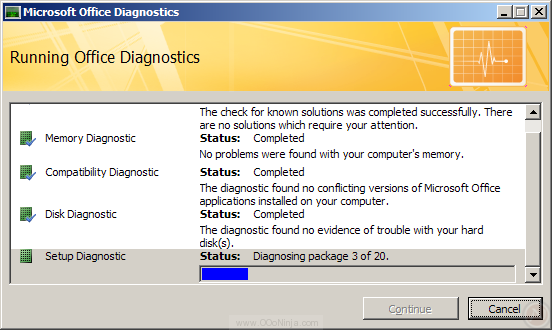You don't need to blow money on Microsoft Word to write nice math notation. Say you are taking Linear Algebra or doing other mathematics that requires matrices: here is how to easily write a matrix in the free-of-charge, open source, cross-platform, OpenOffice.org Writer.
After installing OpenOffice.org and starting Writer (which is the equivalent of Microsoft Word), click Insert - Object - Formula. This starts the formula editor.
At first glance, the formula editor can be confusing. To get orientated, glance at the elements dialog:
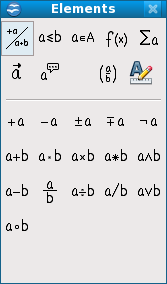
At the top of the elements dialog, there are categories of math elements: to view the name of the category, hover the mouse cursor over the category icon. Then, to view the entries in the category, click on the category icon. The categories include:
- Unary/binary operators
- Relations
- Set operations
- Functions
- Operators
- Attributes
- Others
- Brackets
- Formats
At the bottom of the elements dialog are the math element entries: click an entry to insert it into the editor.
Here is a basic 2x2 matrix A with entries A11=a, A12=b, A21=c, and A22=d:
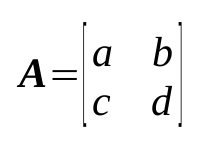
The first time you try to draw this matrix, you may try to enter this math formula:
A = [ matrix { a # b ## c # d } ] However, the matrix brackets are too short, and A is not bold. To scale the brackets taller and to make A bold, enter this formula instead:
bold A = left [ matrix { a # b ## c # d } right ] Wait about one second for the matrix to update in the OpenOffice.org Writer window. If you are satisfied and wish to exit the formula editor, double click on any blank area of the Writer document.
OpenOffice.org math formulas can similarly be added to other document types including as Impress (like PowerPoint) and Draw (somewhat like Visio).
OpenOffice.org's math editor is sufficient for math homework and casual math use, but if you are writing a scholarly paper, TeX is the de facto standard.