The splash screen can be a useful way of providing visual feedback that OpenOffice.org is starting, so the user does not keep trying to start it. However, some people people prefer to remove splash screen, and others prefer to customize the splash screen to match the system theme.
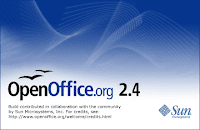
Brendan Whelan designed this OpenOffice.org 2 splash screen in a contest.
Remove the splash screen
On Windows, use a plain text editor such as notepad.exe to edit c:\Program Files\OpenOffice.org 2.4\soffice.ini. The path will vary depending on your version of OpenOffice.org.
On Unix-like systems such as Linux and FreeBSD, use a plain text editor such as vim, emacs, or gedit to edit the file sofficerc. You will need root permissions, so use sudo, su, gksudo, or equivalent. The sofficerc path varies depending on your version and edition of OpenOffice.org. Here are some common paths:
- Vanilla edition: /opt/openoffice.org2.4/program/sofficerc
- Ubuntu Gutsy 7.10: /etc/openoffice/sofficerc
- Mandriva Linux One 2008: /usr/lib/ooo-2.2/program/sofficerc
Find the line that looks like this:
[Bootstrap]
Logo=1
Then, change the 1 to a 0. Save and close the file. That's it.
An alternative method is to append -nologo to all the OpenOffice.org shortcuts. It's easy to create a one shortcut, but it is tedious to change all the launchers. The Logo=0 method is easier.
Another alternative is to simply rename or delete intro.bmp: see the next section on where to find it.
Change the splash screen

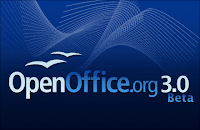

Simply replace intro.bmp with another indexed BMP or a 24-bit RGB, but do not use 32-bit RGB. It's easiest if you start with 440x286 resolution, so you don't have to change the progress bar. You will need root or administrator privileges and a tool such as the GIMP to make BMPs.
The path of intro.bmp varies depending on your edition and version of OpenOffice.org. Common paths include:
- Mandriva One Linux 2008: /usr/lib/ooo-2.2/program/intro.bmp
- Ubuntu Gutsy 7.10: /usr/lib/openoffice/program/openintro_ubuntu.bmp
- Vanilla 2.4 Linux: /opt/openoffice.org2.4/program/intro.bmp
- Vanilla 2.4 Windows: c:\Program Files\OpenOffice.org 2.4\intro.bmp
Here are some pre-made OpenOffice.org splash screens:
- design elements of the original 2.4 splash screen
- Unofficial Tango theme by Lokhead
- OpenOffice at gnome-look.org
- OpenOffice at kde-look.org
- by Jimmac
- Zen hu-style by Fred
- from ooo-build
- OpenOffice.org 2.0 splash screen contest
For any others you find, post links to any others in the comments. Of course, you can also make your own.
To customize the progress bar which is painted over the splash screen, edit soffice.ini (Windows) or sofficerc (everyone else). Here are possible keys:
| Key | Format | Notes |
|---|---|---|
| ProgressBarColor | red,green,blue RGB colors as decimals, not hex | Color of the progress bar. |
| ProgressSize | width,height in pixels | The size of the progress bar. The default -1,6 sets the width to 263 pixels wide and 6 tall. |
| ProgressPosition | top-left X,top-left Y in pixels | The position of the progress bar. The default -1,-1 becomes 212,216. |
April fools' joke
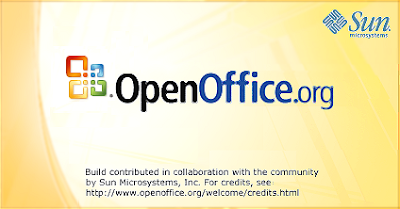
Perhaps you want to scare a friend: oh no, Microsoft bought Sun Microsystems! Perhaps you want to fool colleagues: yeah, we got the Office 2003 to Office 2007 upgrades real cheap, and it's a much smaller installation too! This Office 2007 theme will do the trick.

0 comments:
Post a Comment