Suppose in Writer you have loosely-structured text from an OCR scan or from a log file, and you want to highlight just one column. In OpenOffice.org 2.4, this is now directly possible.
Standard selection
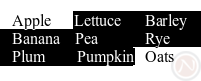
Let's compare the new feature to standard selection mode, which OpenOffice.org has always supported. It is designed for selecting normal paragraphs, so it will not give the desired results for this task. We want the vertical column of vegetables, but notice standard selection mode selects barley and plum.
Block selection
Here is how to use block selection.
- Open a word processor document with your text
- On the status bar (at the very bottom of the window), click STD several times until it reads BLK.

- Highlight the desired selection. In the example, start at the beginning of lettuce and continue through the end of pumpkin.

Notice the nice rectangle. Any character with at least one pixel in the rectangle is included.
Keyboard shortcuts
Using the mouse is not required. There are actually three total ways to enable block selection mode, and two ways are accessible through the keyboard. Using only the keyboard, you may toggle selection modes through the menu Edit->Selection Mode.
Also, Windows users can temporarily enable block selection mode by holding the ALT key while selecting with the mouse. (On Linux systems, the ALT+click combination is reserved for moving a window, so OpenOffice.org cannot use it.)
Alternative methods
In some situations, you can achieve the same effect using the menu option Table -> Convert -> Text to Table. In older versions of OpenOffice.org, the same option was Tools -> Text <-> Table.
Also, OpenOffice.org allows multiple selections To use it, highlight one area normally. Then, highlight the second area using CTRL+click.
Microsoft Word 2003
For users going from Word 2003 to OpenOffice.org on Windows, there is no retraining. Word 2003 uses the same ALT+click method to enable block selection mode.

2 comments:
Hey, thanks for this highlight. This is a feature that few people know about but is extremely useful when you know it's there. I would use vim to do block selections in the past. Now, there's no need.
I missed that feature (from Wordperfect) so many times, and appreciate knowing that it has not gone away. Thanks OO!
Post a Comment