OpenOffice.org 2.4 introduces support for exporting Impress and Draw page names as PDF bookmarks which facilitate navigation in the Adobe Reader.
How to use
To export Impress and Draw page names as PDF bookmarks, simply do this:
- Open an Impress or Draw document.
- (optional) Rename the pages.
- Click File > Export PDF.
- Check the box Export Bookmarks in the General tab.
- Click the Export button.
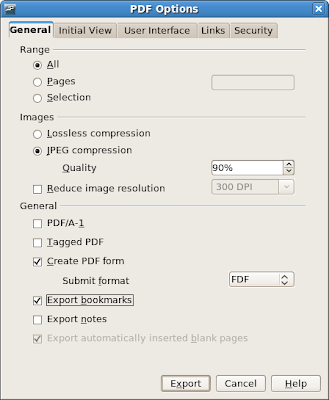
The page names will appear as bookmarks in your PDF viewer.
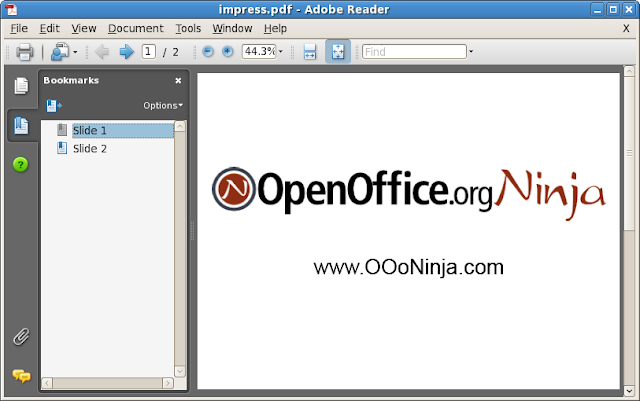
Bookmarks from Writer
OpenOffice.org has had the ability since a while before version 2.4 to export bookmarks from Writer. Simply apply a heading style to your headings. Then, these headings will be bookmarks in the PDF. (Don't forget to check the check the box Export Bookmarks like above.)
Related articles
- Interview with Giuseppe Castagno, the OpenOffice.org developer who implemented this feature
- OpenOffice.org 2.4 features and enhancements

0 comments:
Post a Comment