OpenOffice.org 2.4 introduces support for exporting named designations in PDF documents which you can then link from other places.
Named designations are specific places in a document that may be referenced from the same or from another document. For example, you may want to reference slide 13 in an Impress document, chapter 5 in a Writer document, or the budget sheet of a Calc document. With this feature, you can design links to put on web pages and in PDF documents to refer to any of these places:
- Writer bookmarks
- Impress slide names
- Draw slide names
- Calc sheet names
How to use in Writer
Here is how to create a bookmark from Writer and export it to PDF:
- Open a Writer document.
- Position the cursor where you want the bookmark
- Click Insert > Bookmark.
- Type the name of the bookmark using only the characters A-Z, a-z, 0-9, and the hyphen symbol (-). This name will be the name of the named designation.
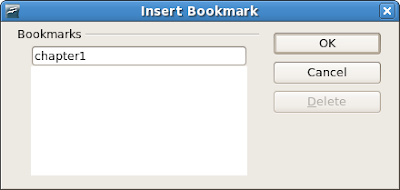
- Click the OK button.
- Click File > Export as PDF.
- Click the Links tab.
- Check the box Export bookmarks as named designations.
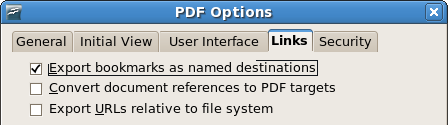
- Click the Export button.
Assuming your document is book.pdf and your bookmark is chapter, then you can reference your bookmark from external sources as book.pdf#chapter1 from OpenOffice.org documents, PDF documents, and web pages.
The part starting with the number sign like #chapter1 is called a fragment identifier.

Related articles
- Interview with Giuseppe Castagno, the OpenOffice.org developer who implemented this feature
- OpenOffice.org 2.4 features and enhancements

0 comments:
Post a Comment